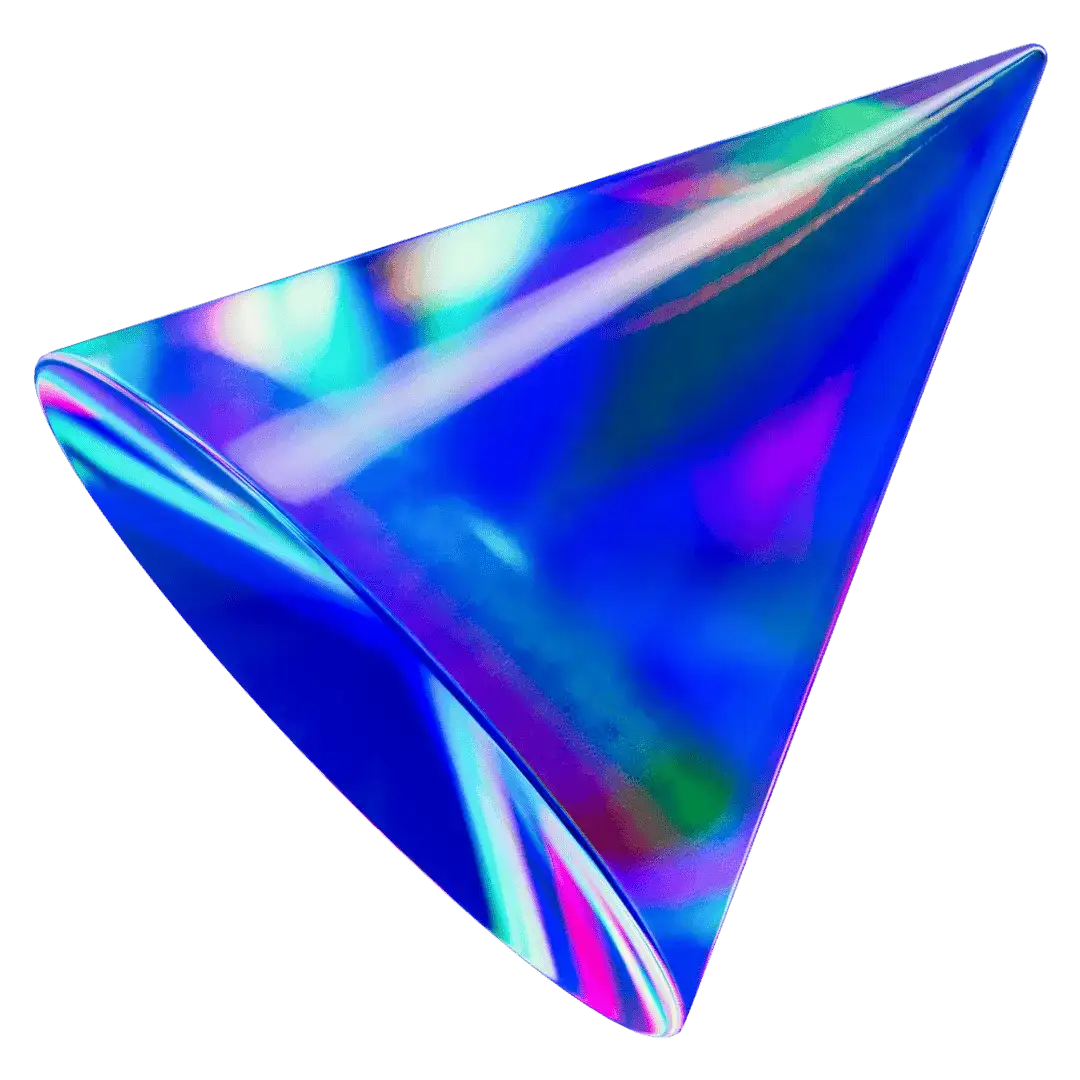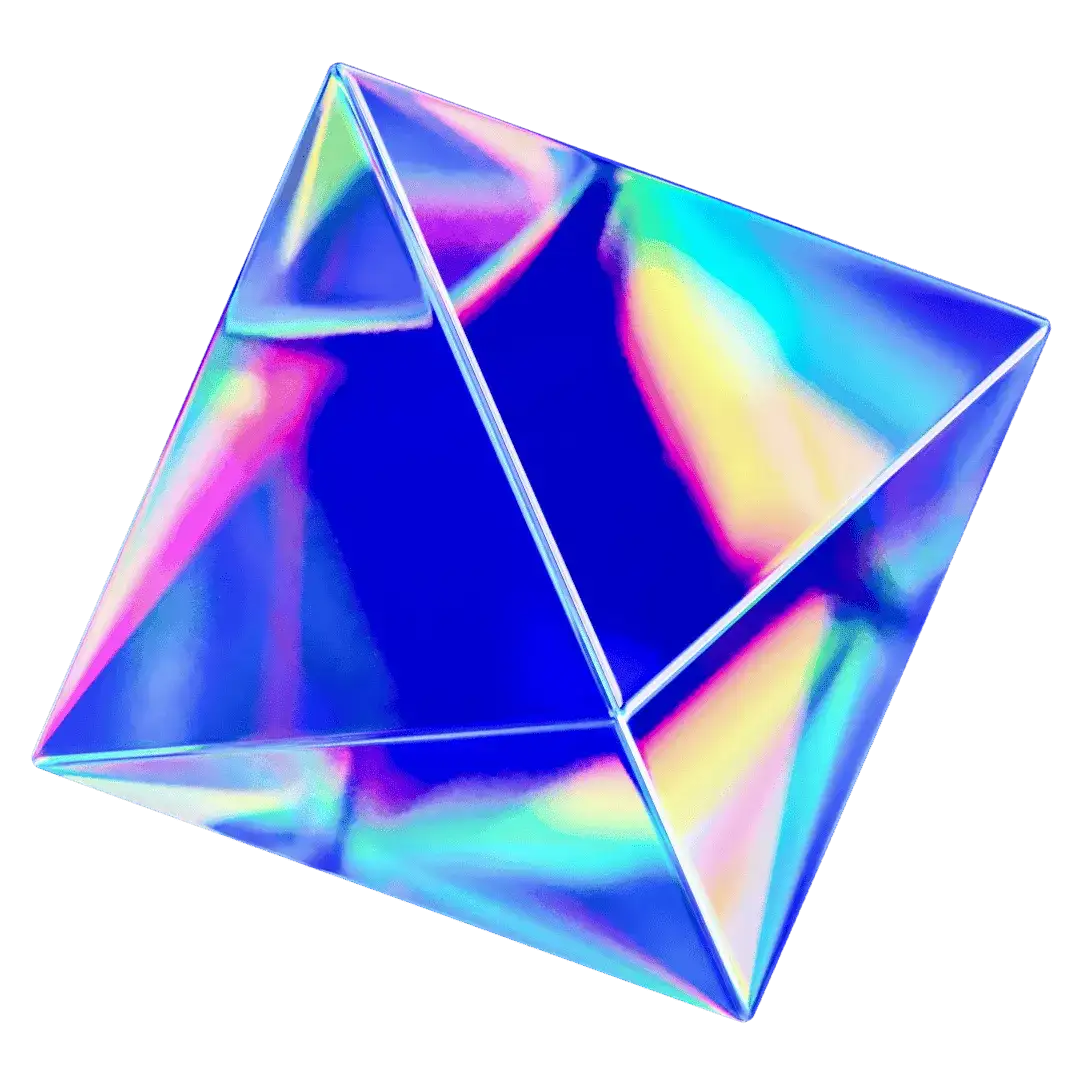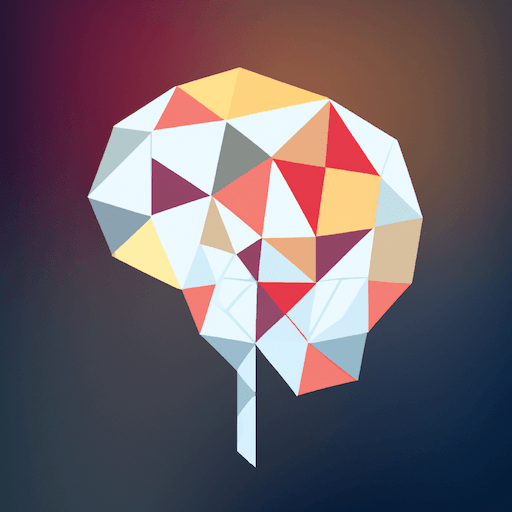Features
Limit Chat Model Access
Limit the model usage for specific user groups
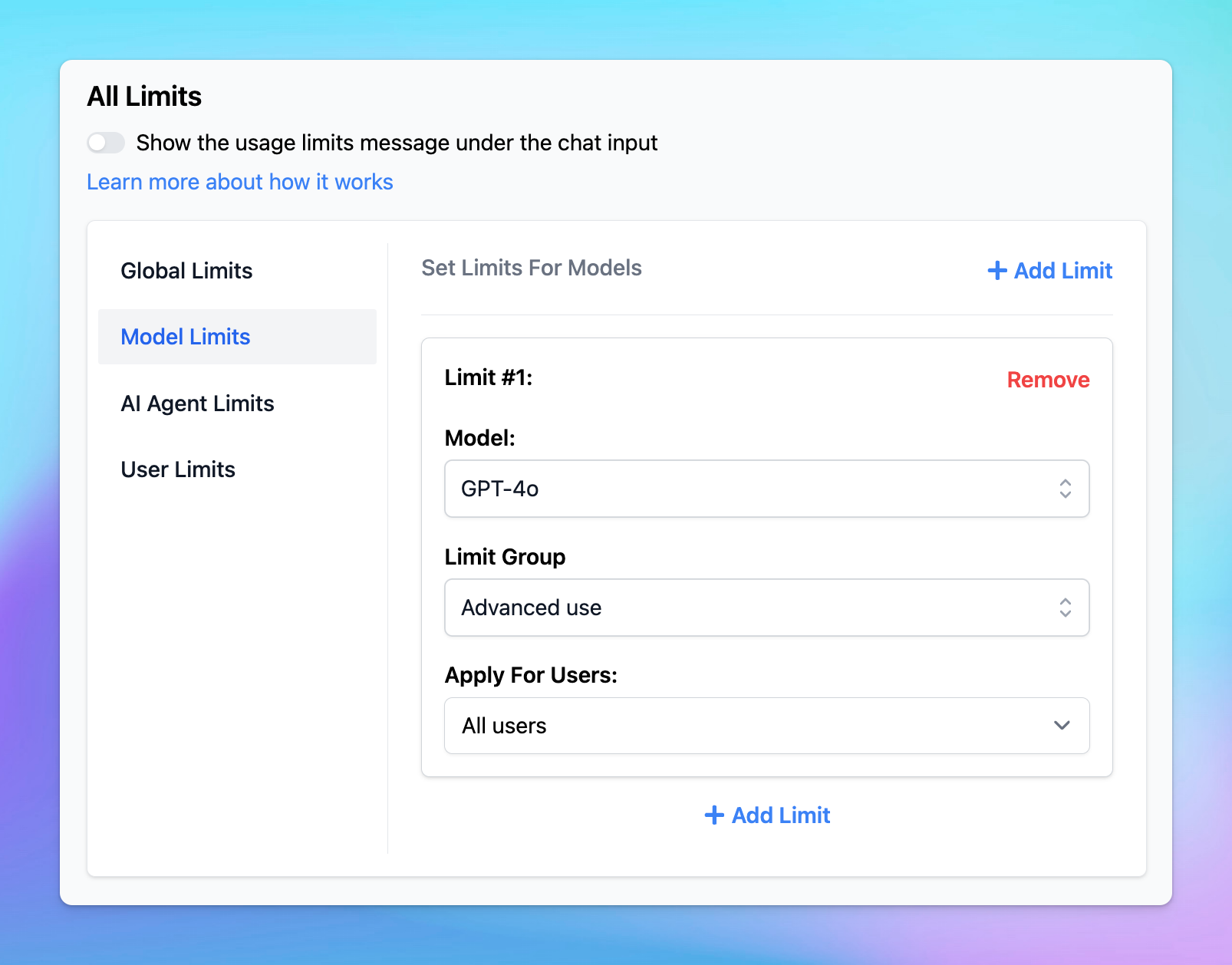
With TypingMind, you can control which chat model certain users can use and number of messages or characters they can send.
Here’s how!
Step 1: Create user groups to team members
Creating Groups for your team members allows you to categorize them into different groups of users, for example, Private group, Public group, BOD group, etc.
Please follow these steps to create groups for your members:
- Go to the Admin Panel in your workspace.
- Navigate to the Groups section under User Management.
- Click on Add New Group.
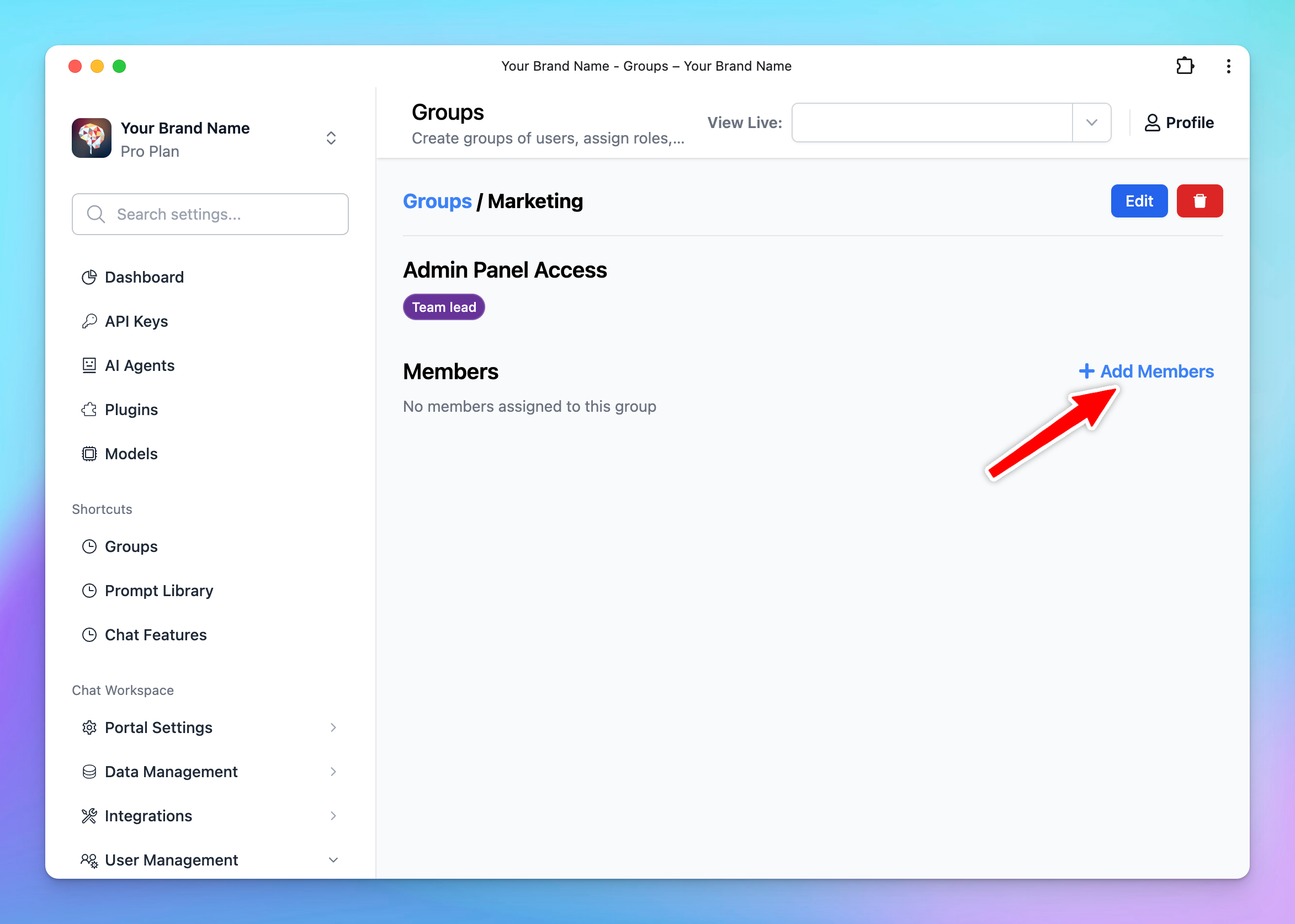
Step 2: Manage AI Chat Model Access
To control a chat model availability and usage limits to certain user, do as follows:
- Go to Usage Limit → click on Model Limits
- Select an AI model you want to restrict.
- Enter the following information:
- Choose a pre-existing limit group, or create a new one to restrict message or character usage. Learn more about Limit Groups.
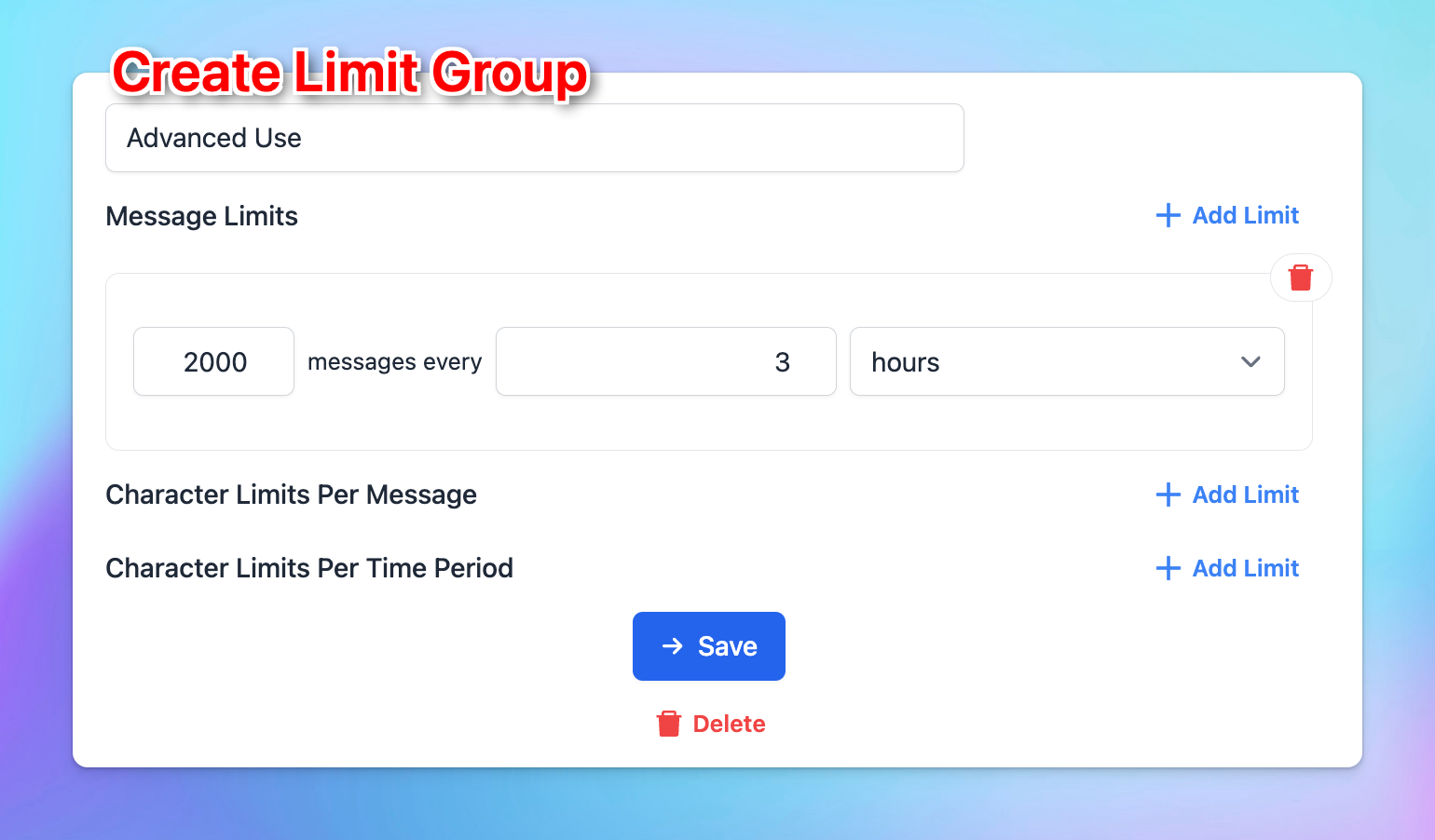
- Under the Apply for Users section, select Users in specific groups, then assign the relevant groups to ensure only those users can be applied the usage limits.
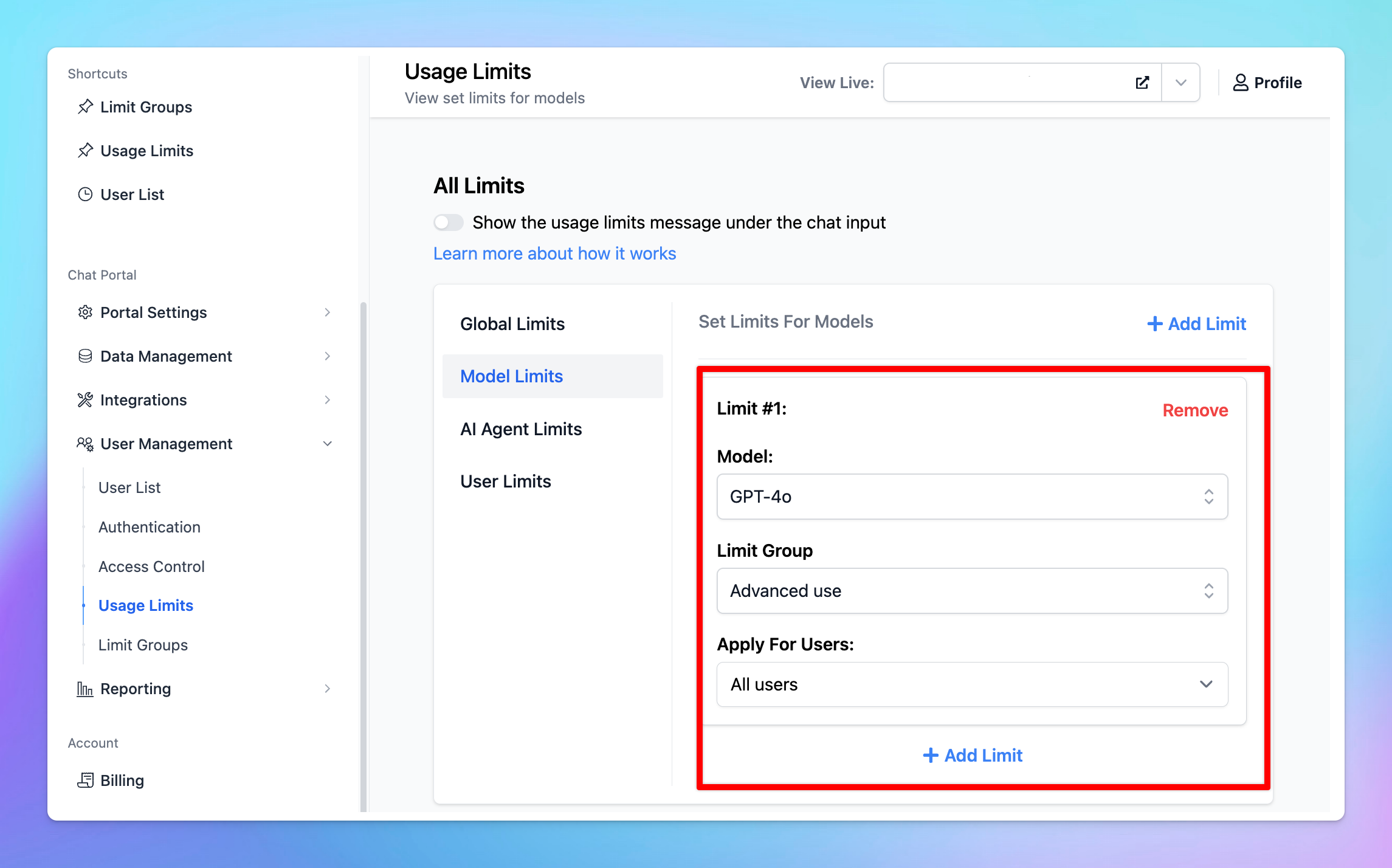
For example, you can allow 2000 messages per 3 hours for GPT4-o to be sent by users in Marketing group.
Use cases
1. Limit advanced AI Models for entry-level employees
Entry-level employees or interns may not need access to advanced AI models. Limiting their access saves resources and ensures only senior staff use the more powerful models.
- Group entry-level employees into “Intern” group and limit their access to GPT-3.5 model only with, for example, 100 messages per day.
- Keep advanced models available for senior employees group.
2. Control AI usage for Customer Support
You might want to offer different levels of AI support to different customer segments, such as basic chatbots for regular users and advanced models for premium customers.
- Group regular customers into “Basic” group and premium customers as “Premium,” limiting the basic group to 5 messages can ask a day for GPT-4o and the premium group to 200 messages can ask a day for GPT-4o.
3. Restrict AI Model access for Trial Users
If offering a trial of your product, limit how many messages trial users can send to prevent overuse and encourage upgrading to premium.
- Group users into “Trial” group and set a limit of 50 messages or 1,000 characters per day, which encourages trial users to upgrade while protecting your resources.
Note
Beside chat model restrictions, you can also restrict users access to certain prompts and AI Agents.
Bring AI to your team today!