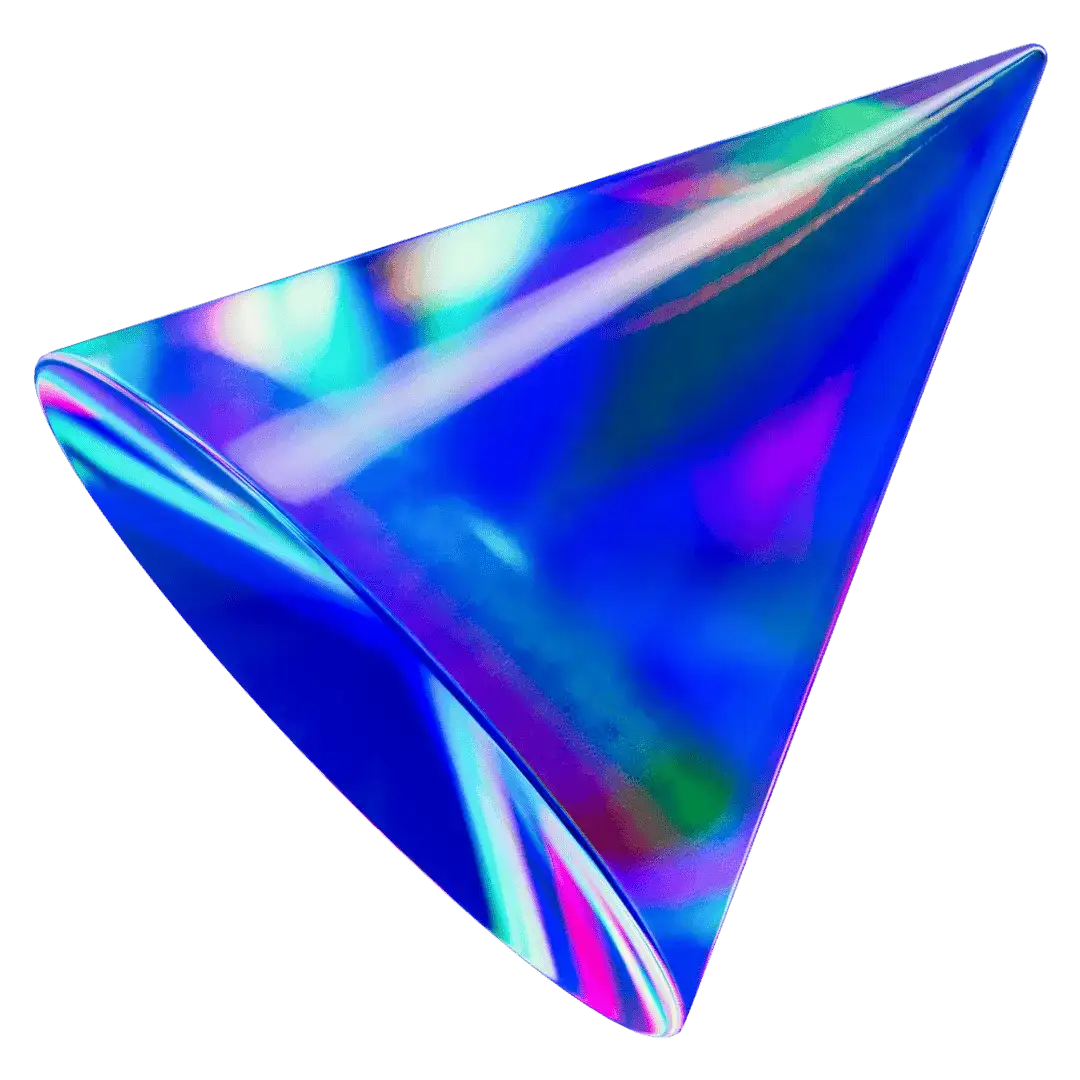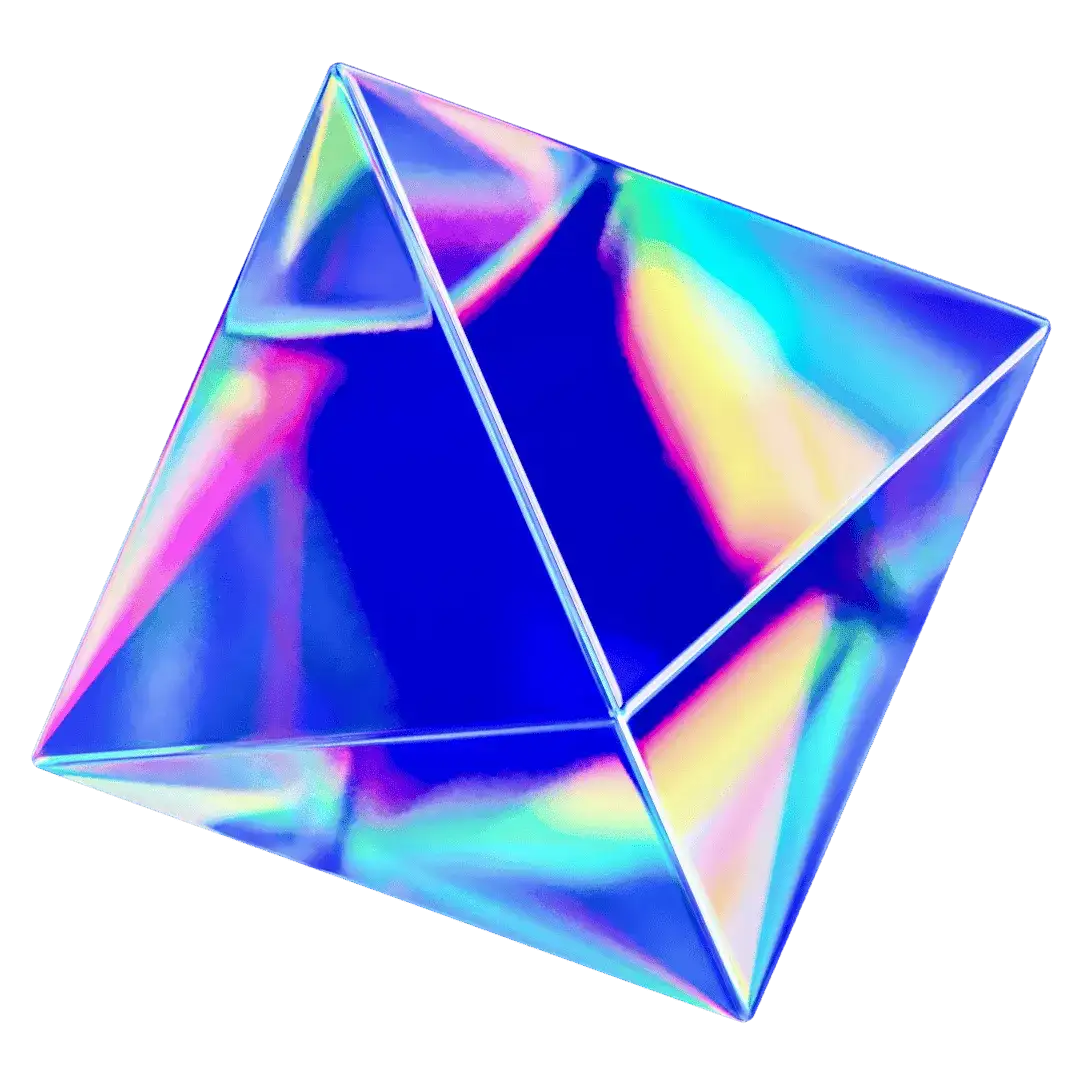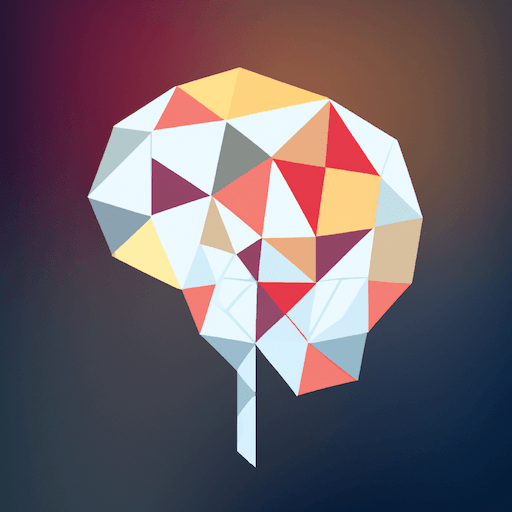Features
Plugins
Extend the LLM capabilities with TypingMind Plugins
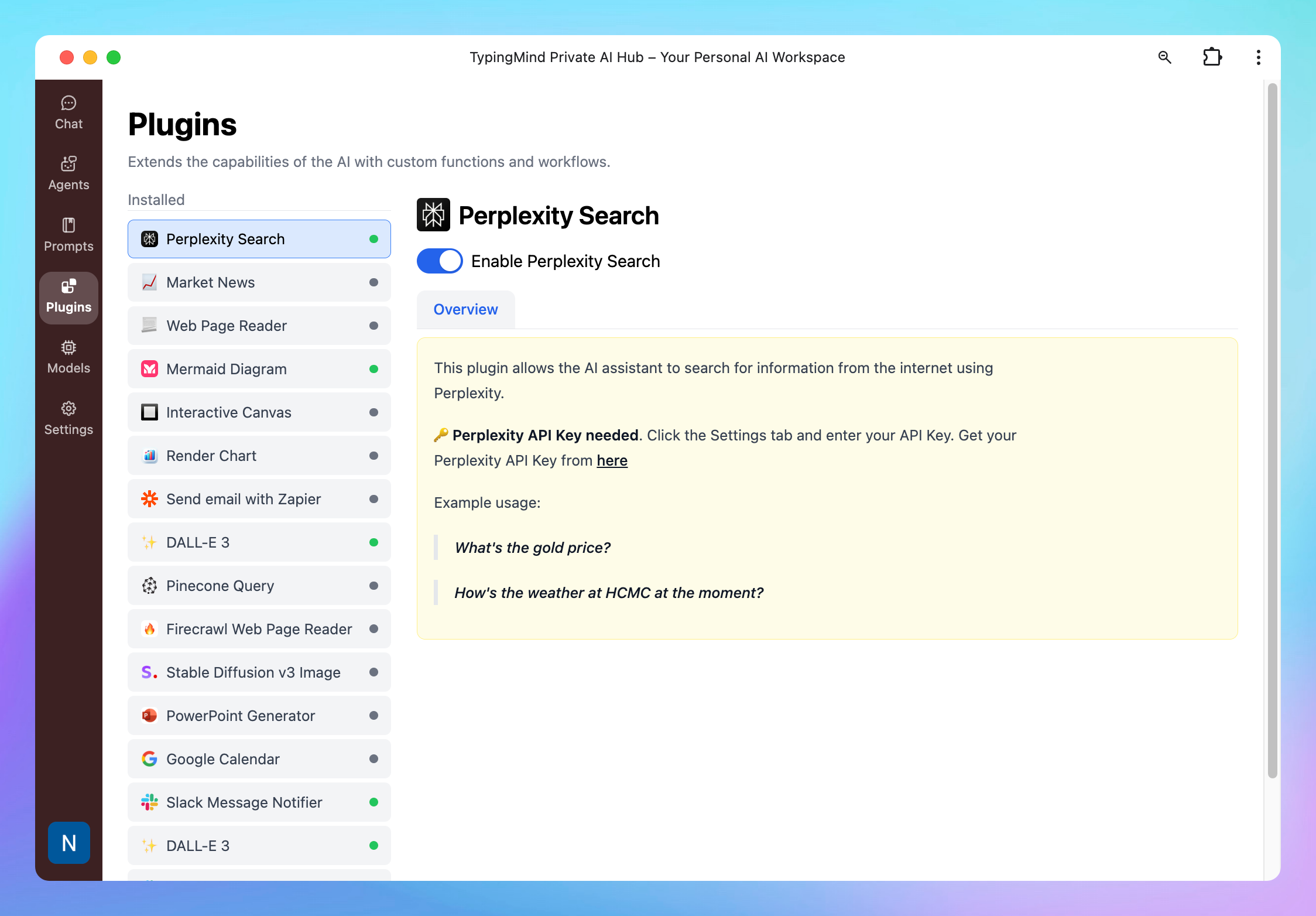
Plugins allow you to integrate custom functionalities into your chat models. They can enhance the interaction and enable the AI assistant to connect with external tools to perform tasks beyond just generating text.
You can also connect external tools and services as plugin via MCP
Why use TypingMind plugins?
TypingMind plugins offer flexibility and full control to boost your productivity. Here are the key advantages:
- Access 10+ built-in plugins from Web Search, Perplexity Search, Render Charts to Dall-E, Stable Diffusion.
- Set up plugins in advance so your members don't need to configure them manually.
- Beyond the pre-built list, you can also build custom plugins that can work for your use cases.
- Manage user access to certain plugins (coming soon)

Pre-configure Plugin Settings
Pre-configuring your plugin settings allows you to set up the plugin settings in advanced.
Here's how you can do it:
- Navigate to your chat instance's Admin Panel and select the Plugins section.
- Select the plugin you want to configure and Enable
- Enter the needed settings
For example, set up the Web Search and Image Search ID and API key.
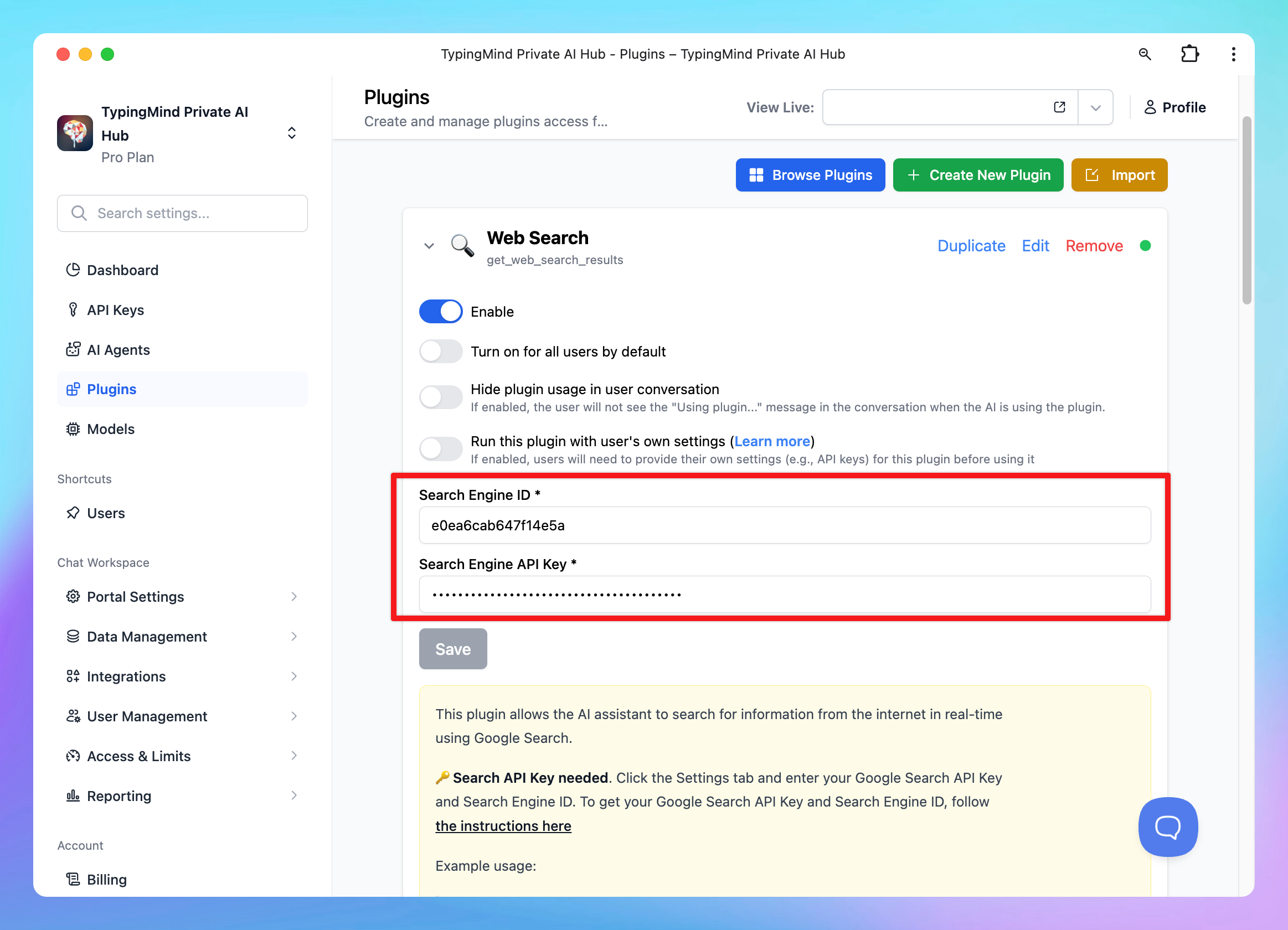
Members don’t need to set up manually from the chat interface:
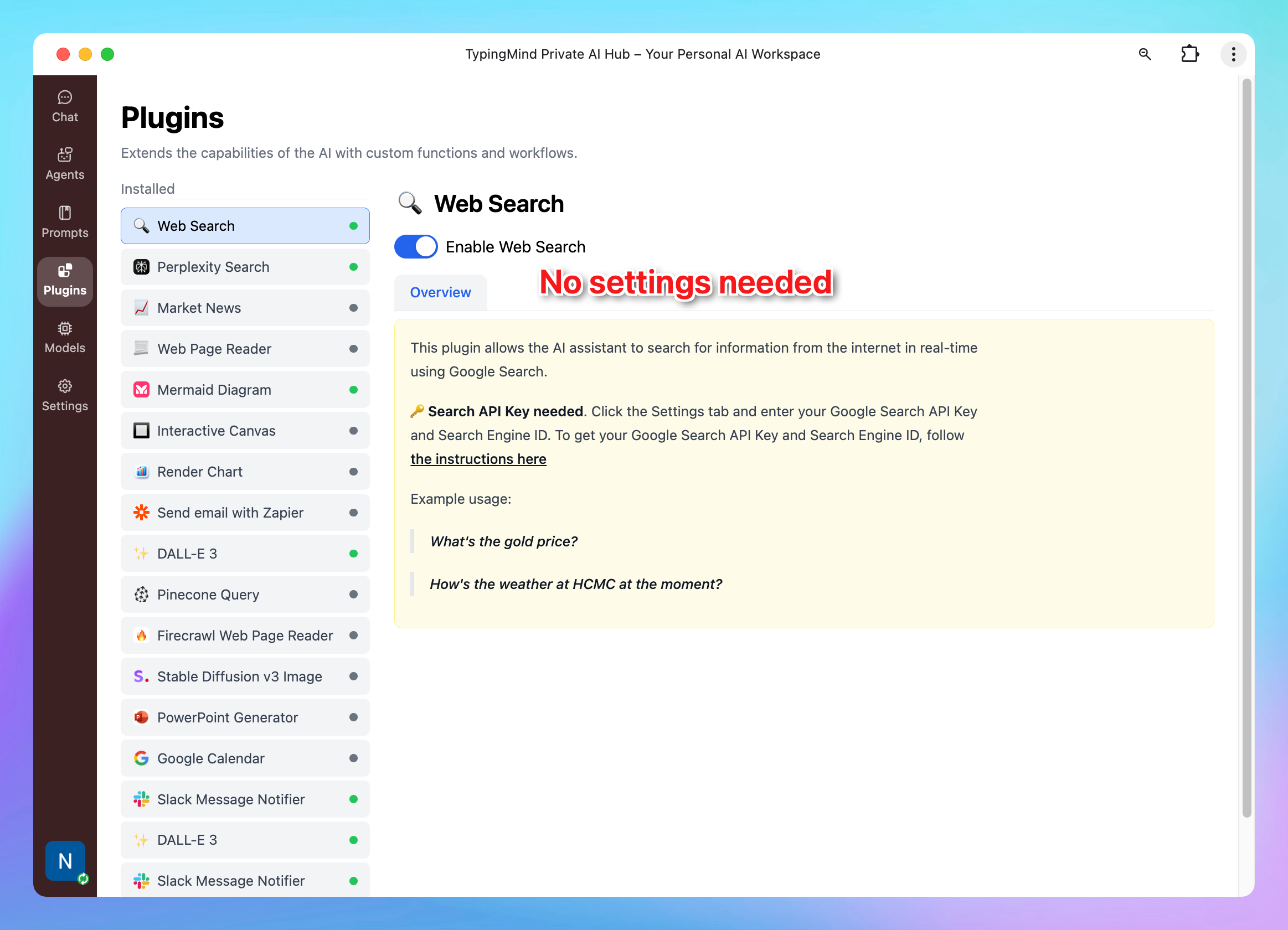
You will also have the option to:
- Turn on plugins for all users by default - your members don’t need to turn on manually
- Hide plugin usage in user conversation - by default, the running state of plugins appears on the chat interface. If you enable this option, your members will not see which plugins are running behind the scenes.
- Run this plugin with user's own settings - allow members to bring their own settings for the plugin.
Build your Custom Plugins
There are two ways you can add custom plugins:
- Create plugin on your own
- Go to Plugins
- Click on “Create New Plugin”
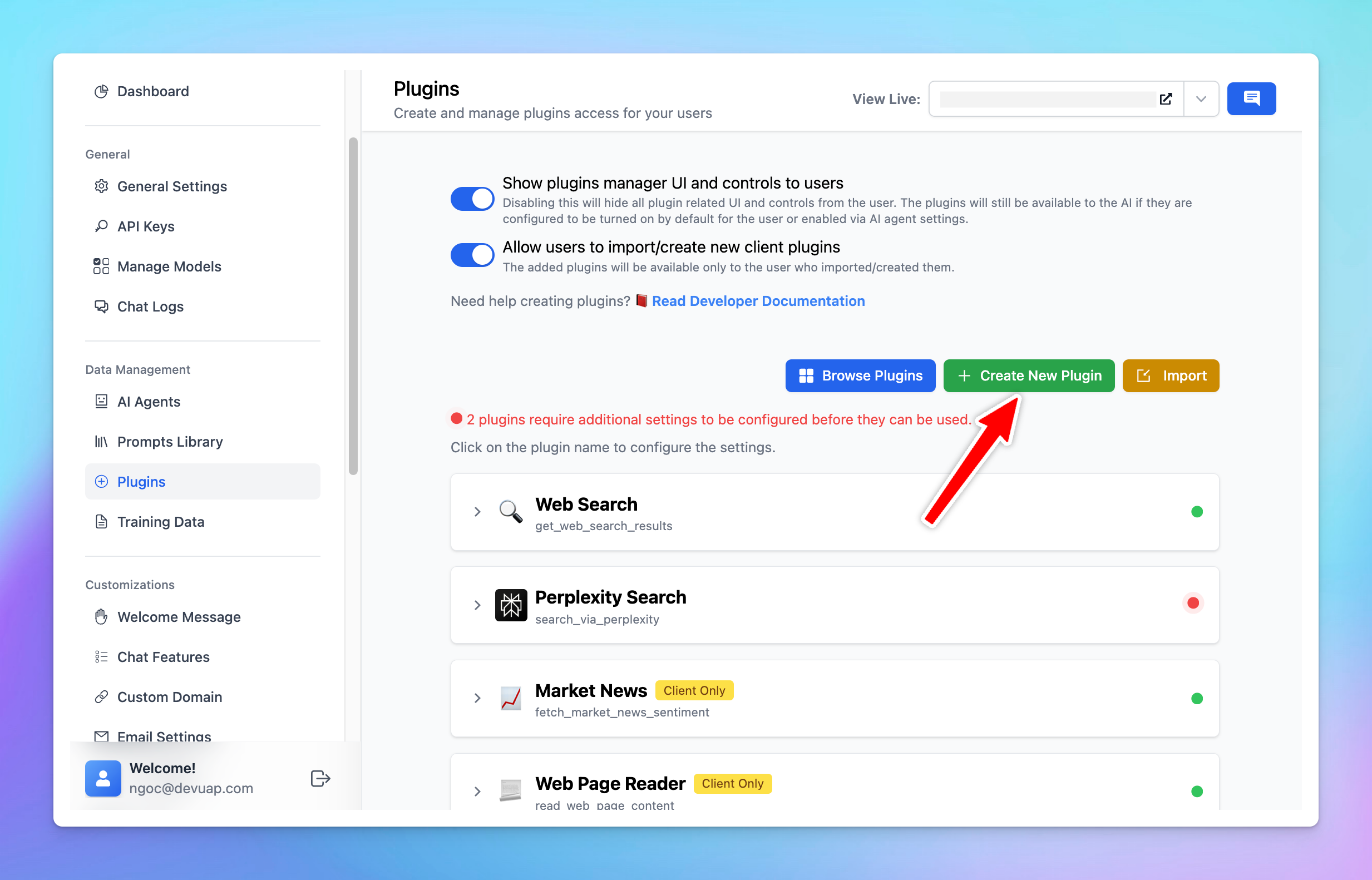
- Enter some needed setups such as Function Spec, Code Implementation, User Settings (if any)
Detailed guideline: Build a TypingMind Plugin
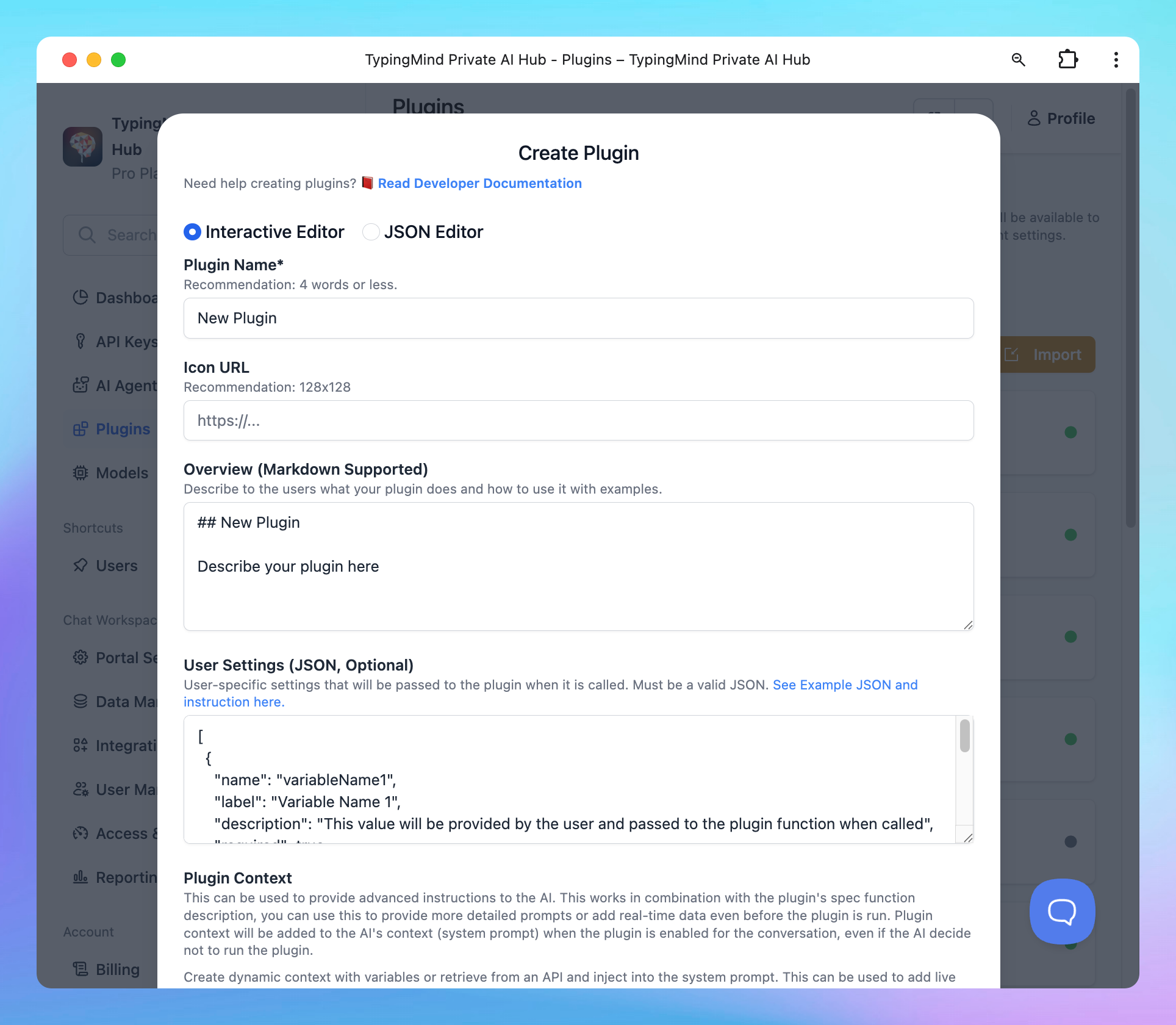
- Import plugin via URL
- Go to Plugins
- Click Import Plugin
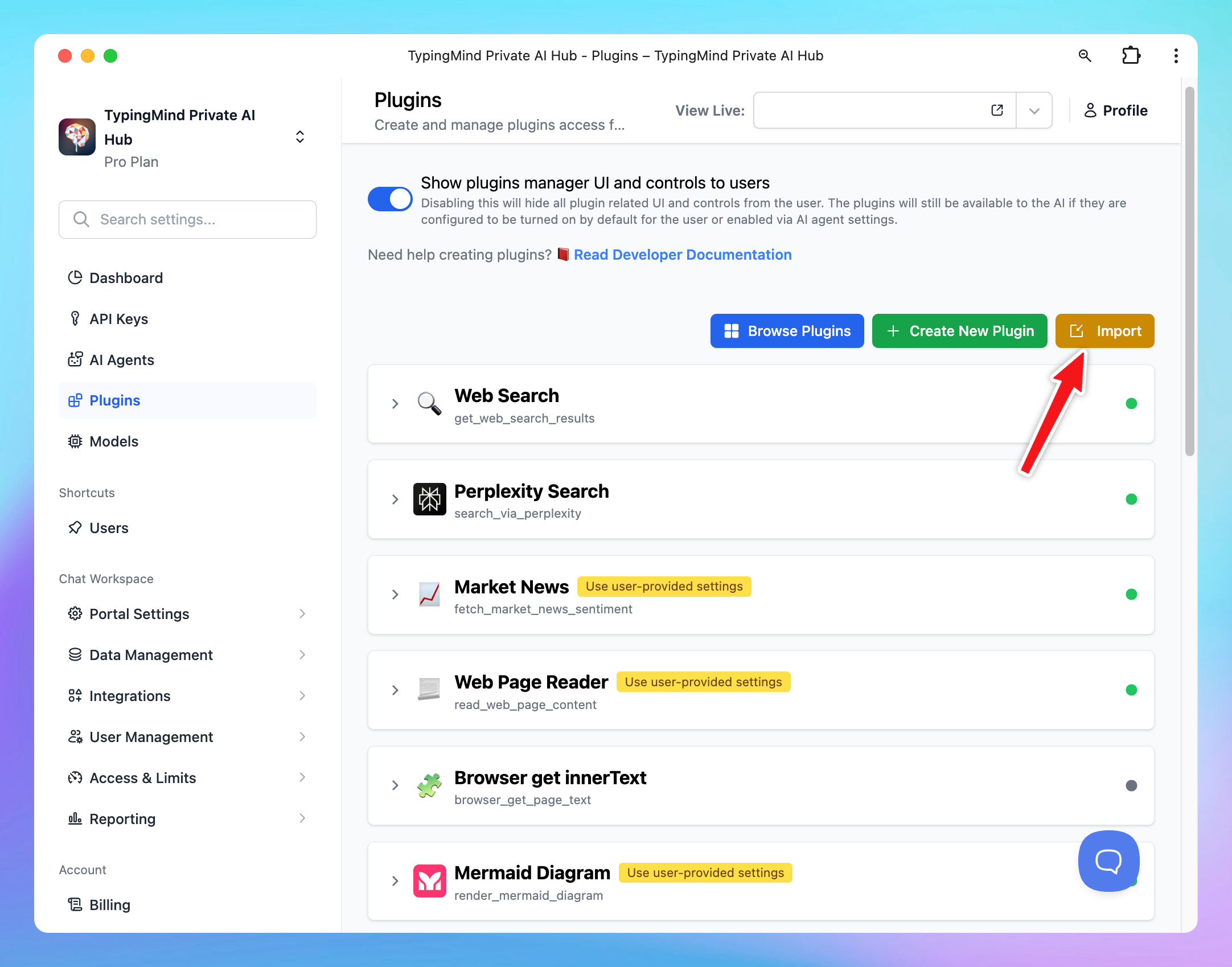
- Enter the Plugin URL to directly import all plugin setups.
Integrate with external tools using MCP
You can also connect external tools and services via MCP.
Manage Access for Each Plugin (coming soon)
This feature enables you to make the plugin visible to a specific group of users by adding tags for each plugin. Just so you know, these type of access control have already been available with Prompts Library and AI Agents.
Bring AI to your team today!