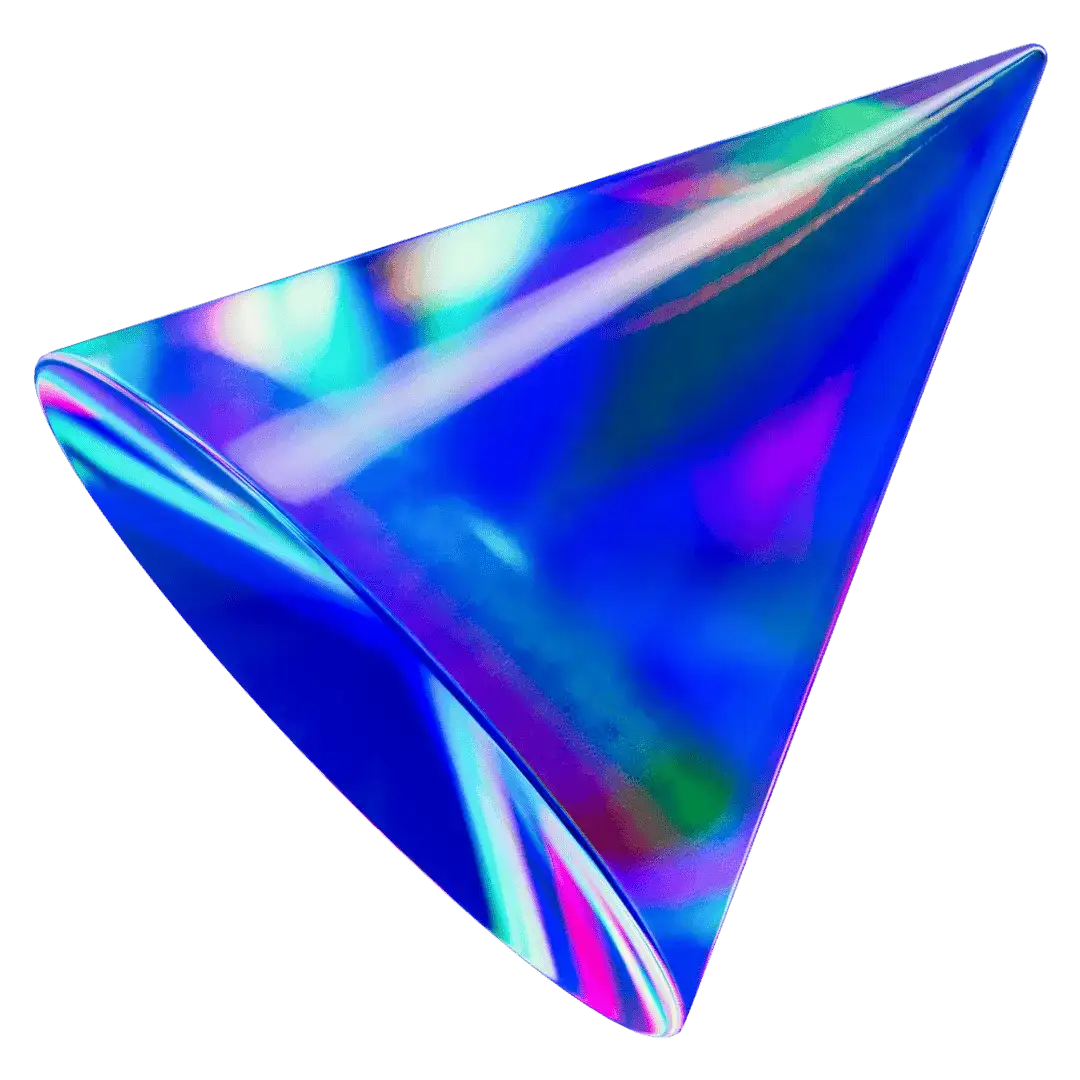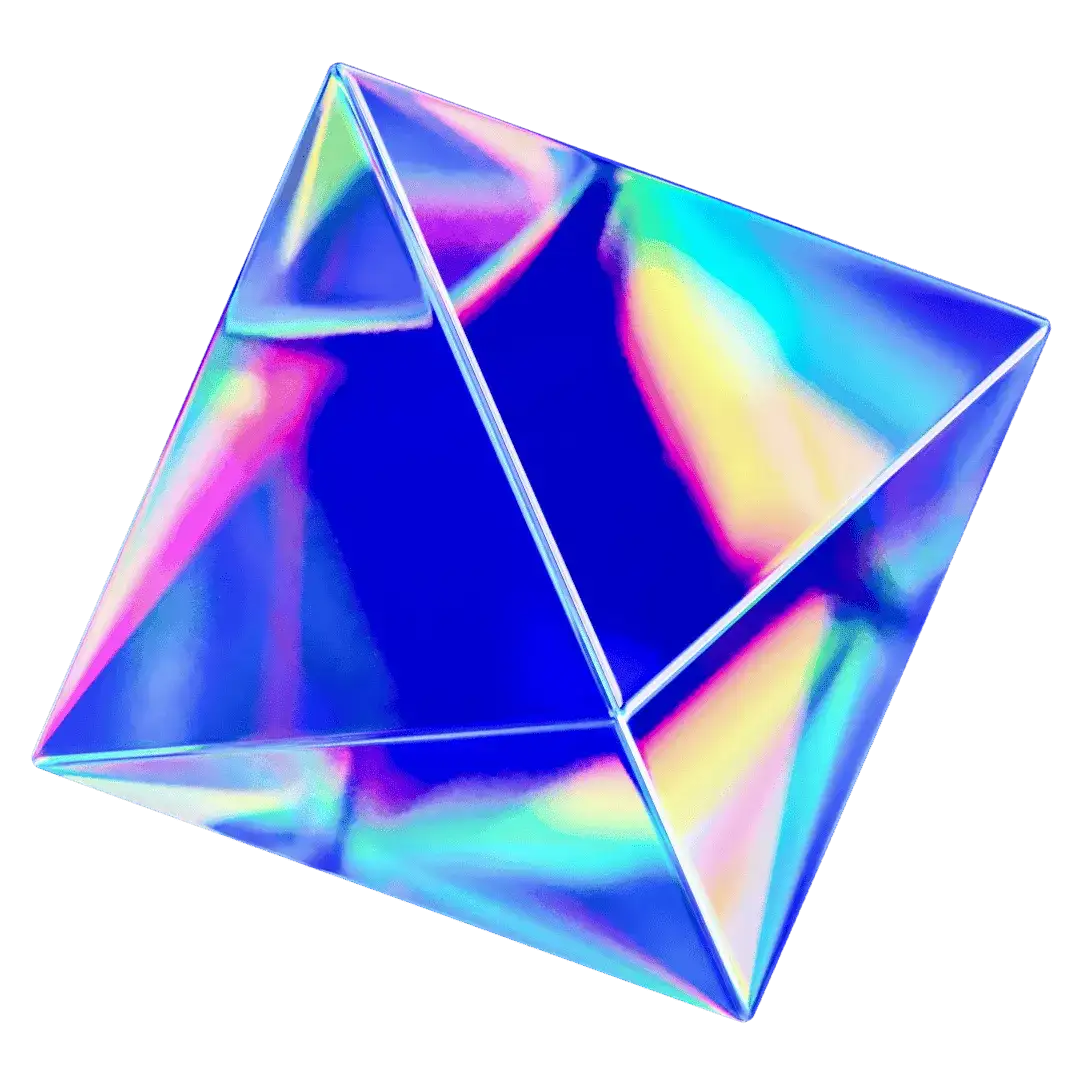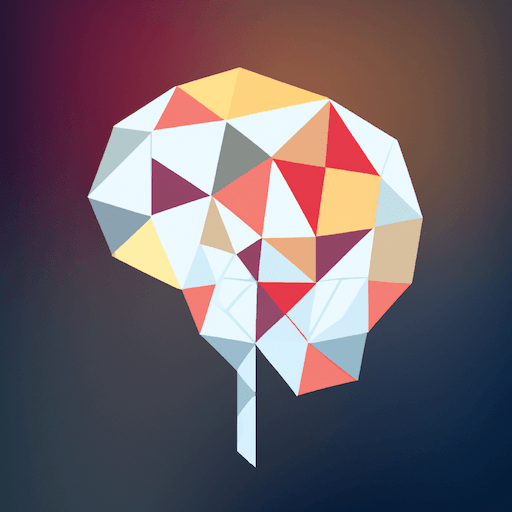Features
Control Chat Features
Control the visibility of chat features
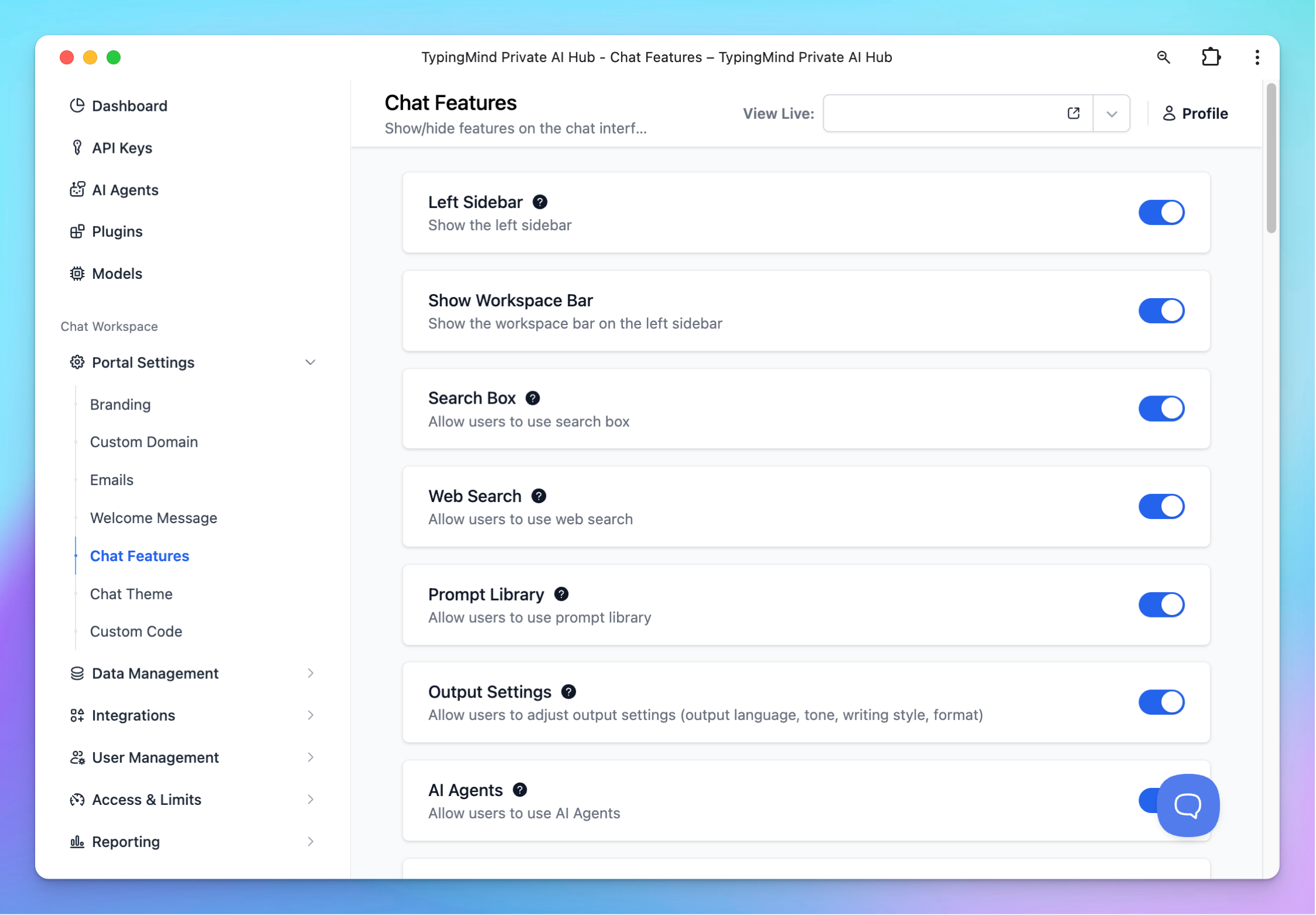
Key Control Features
Let’s dive into the details on what you can control on your chat interface:
- Left Sidebar: Show the left sidebar
- Show Workspace Bar: Show the workspace bar on the left sidebar
- Model Settings: Allow users to config model settings for chat conversations
- Prompt Library: Allow users to use prompt library
- AI Agents: Allow users to use AI agents
- Project Settings: Allow users to use Project Settings
- Add Example Chats: Add example chats when the user first use the app.
- Use Plugins: Allow users to use plugins.
- Show usage limits message: Show the usage limits message under the chat input
- Upload Document: Allow users to upload document to chat
- Voice Input: Allow users to record and send their voice as chat input
- Chat Profile: Allow users to create multiple chat profiles.
- Allow temporary chats: Temporary chats are not saved to the users account and the system database
- Allow change app language: Allow users to import their existing chats from OpenAI to the app

- Search Box: Allow users to use search box
- Output Settings: Allow users to adjust output settings (output language, tone, writing style, format)
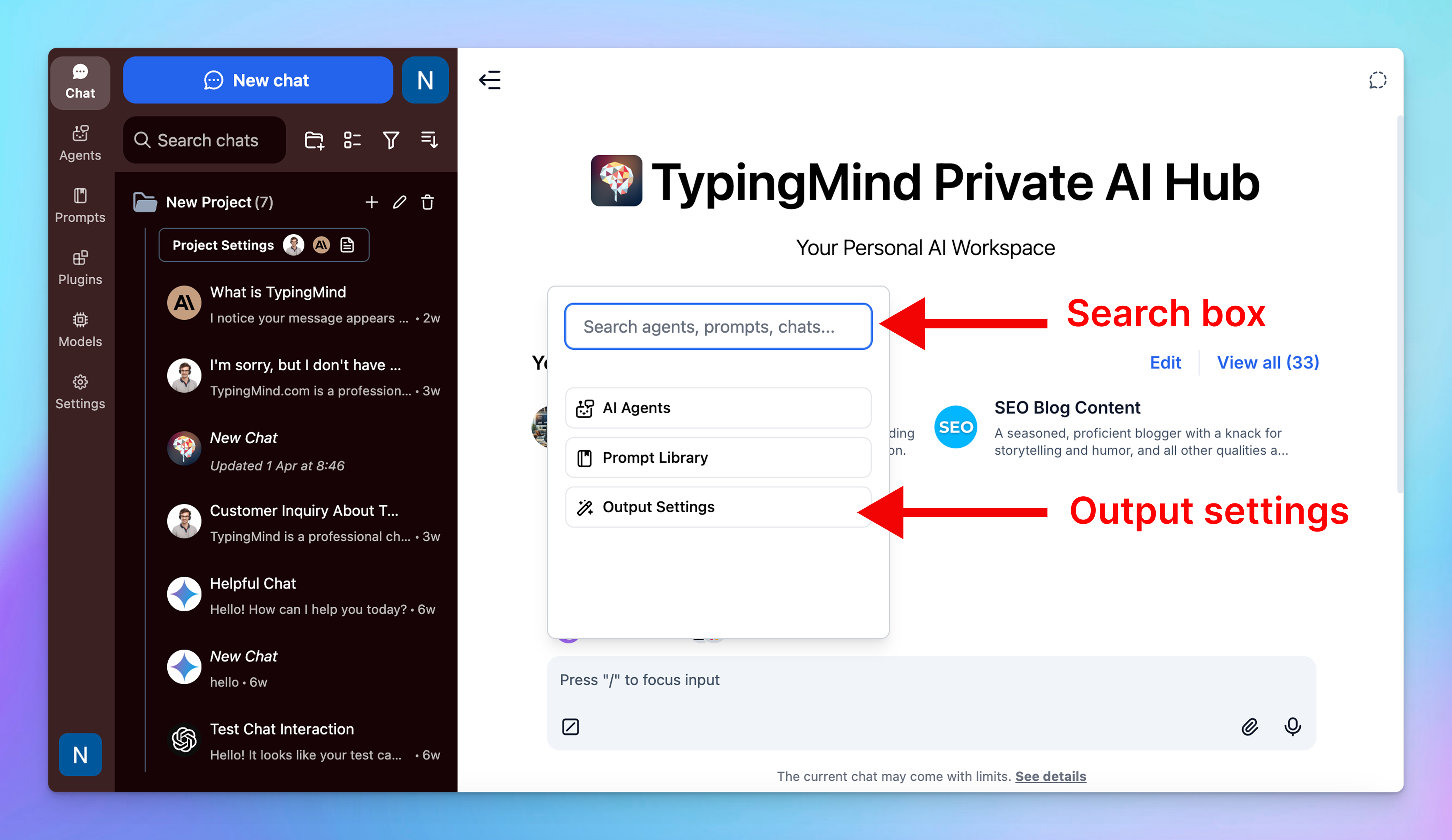
- Allow share chats to external services: Allow users to share their chats to TypingMind Cloud, ShareGPT, and other external services
- Action Buttons: Show the action buttons on the chat input:
- Message Actions: Show action buttons for each message in chat coversations.
- Show chat information (tokens, models, etc.): Show the chat info (token, model, etc.) in the (i) icon on the header.
- Text To Speech: Allow users to use text to speech in chat conversations
- Download Audio File: Allow users to download the audio file when playing text to speech.
- Auto generate chat title: Allow users to use auto generate title for new chats and select a model for title generation

- Allow multi-model chats: Allow users to use multiple models in a single chat conversation
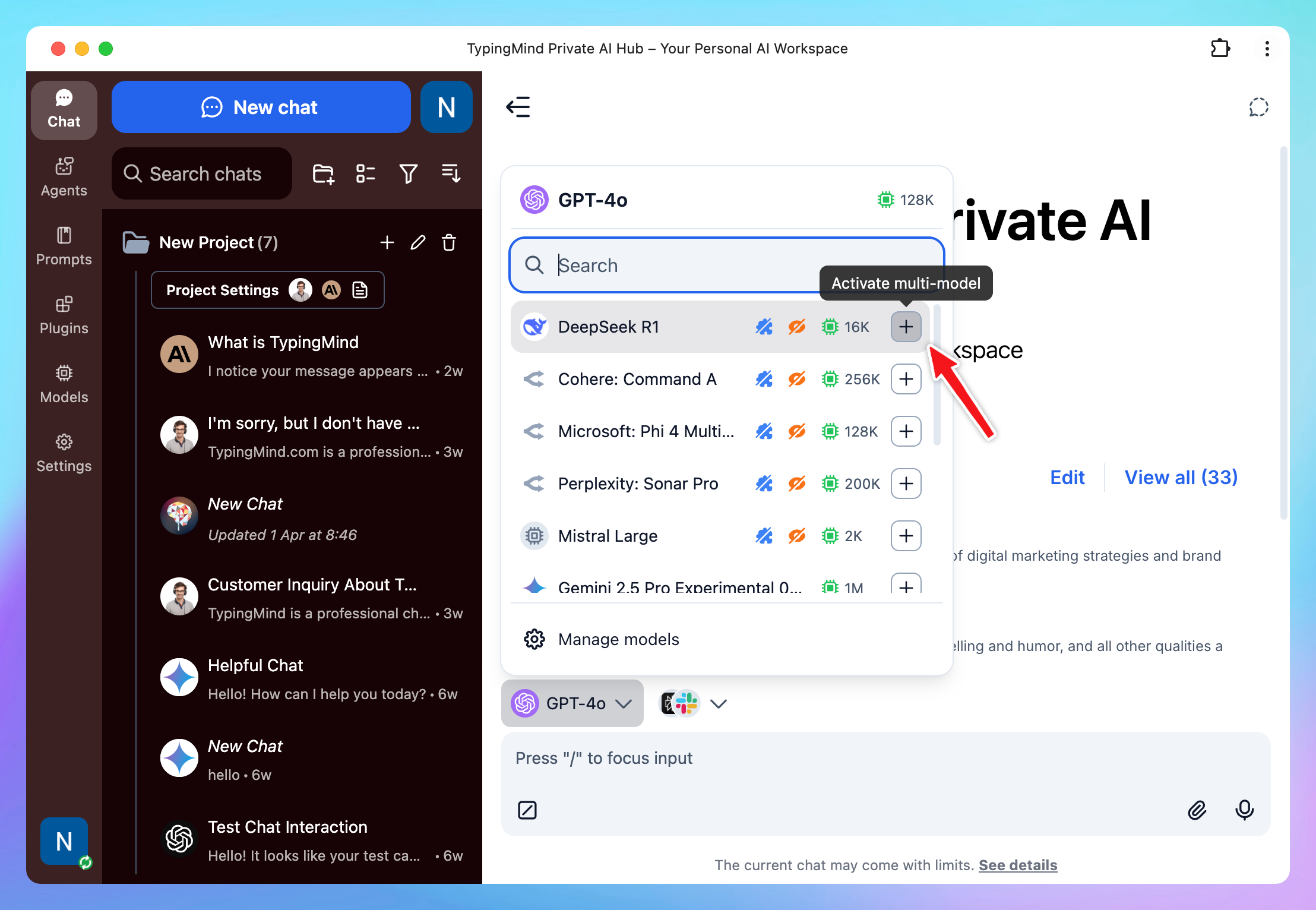
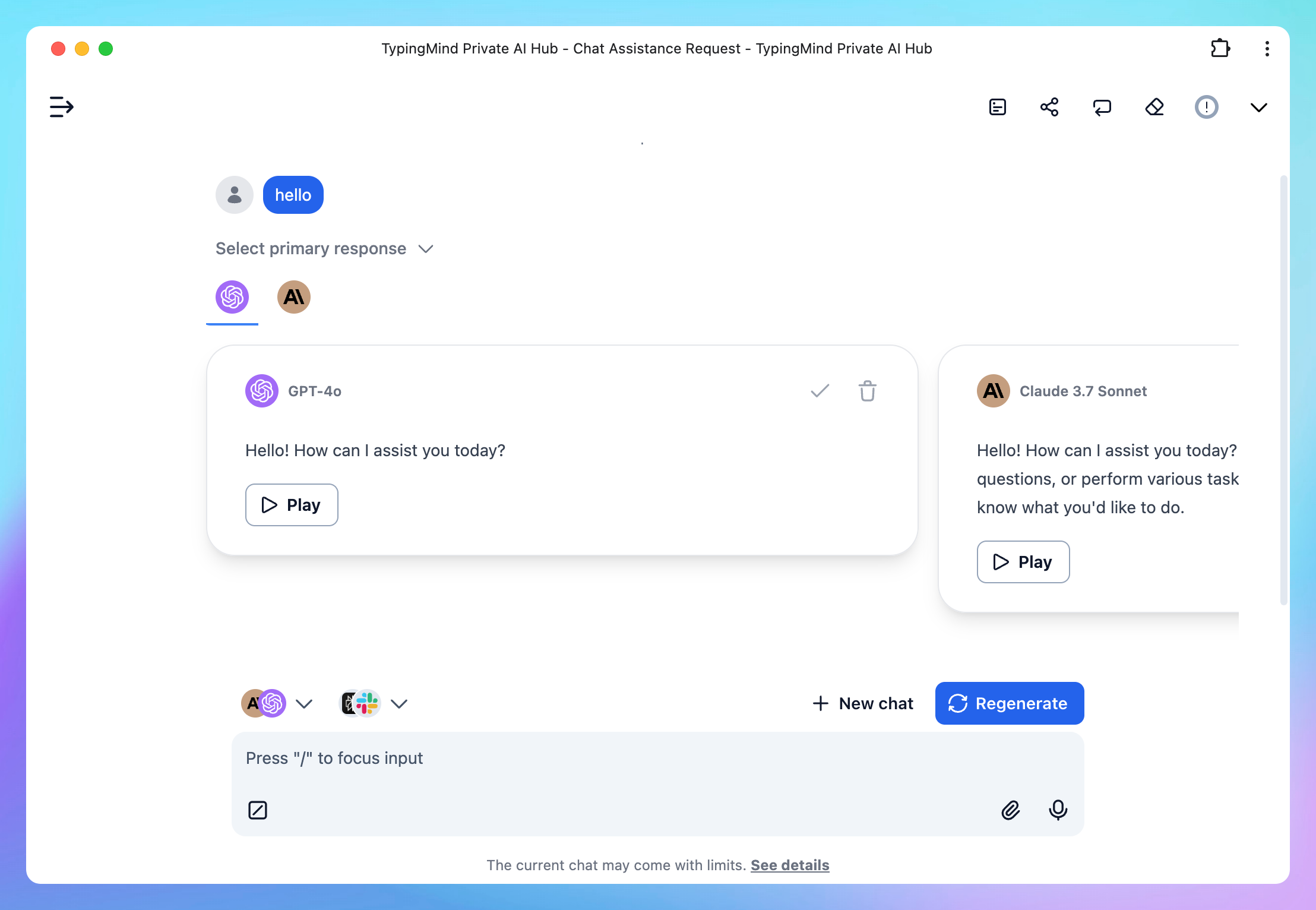
- System Message: Allow users to set system message for chat conversations

- Allow import data from OpenAI: Allow users to import their existing chats from OpenAI to the app

Bring AI to your team today!
Join 18K+ professionals and teams to harness AI's power for your business
Free trial•Get your own AI workspace in minutes